Features
CrUX (Excel CWV Test)
Auditzy Custom Core Web Vitals Test Feature is a powerful tool that allows you to test the Core Web Vitals of multiple URLs in a single go. You can save 1,500 hours of manpower annually by conducting Core Web Vitals Tests on 25,000 URLs through Excel sheet automation 🚀
How to get started with Auditzy Excel CWV Test?
Step 1: Creating a Batch
- Click on the CrUX Menu on the Left Sidebar and select Custom CWV Test option.
- Enter the Google Key that will be used to fetch CrUX data for the URLs. (We have curated a list of helpful FAQs that will help you get started with What is Google Key and How to create it?)
- Enter the Batch Test Name
- Download and fill in the Custom CWV Test template with the required data in .xlsx format. Then, upload the completed Excel sheet to initiate the test promptly.
- Once the excel sheet has been uploaded, Click on the Upload Excel and Start Bulk CWV Test button to create the batch and start the test.

- The Test will start and you will be redirected to the Excel Upload History listing page.

Step 2: Viewing the Results
Once the test is completed the status of the batch will be updated to Completed and you will be able to view the results by clicking on the View Details button.
Batch Overview Page
Batch Overview page provides insights into the URLs you included for batch CWV testing. It delivers a comprehensive summary of Core Web Vitals (CWV), detailing the count of URLs that pass, fail, or lack data on diverse performance metrics for both desktop and mobile users.

You have the option to switch between different batches and between different Date & Times to view the data for.

Batch Details Page
Batch Details page provides insights into the URLs you included for batch CWV testing. Different filters for Desktop & Mobile are available to view the data for. You can also filter out data based on different Core Web Vital metrics i.e. LCP, FID & CLS and the URLs that are Passing, Failing or have No data.

This comprehensive filtering mechanism allows you to view the data for specific URLs and specific metrics and pin point the URLs that are failing or need improvement.
URL CrUX Report Page
URL CrUX report page provides insights into the Core Web Vitals (CWV) of a specific URL.
At the top of the report you will get the information if the URL is passing or failing the Core Web Vitals assessment. Below you have the Report type i.e. Exact URL or Domain basis and the toggle to switch between different device modes i.e. Desktop, Mobile & All.
A line graph depicting the data for the past 6 months will be displayed below. You can hover over the graph to view the data for a specific date.
Above the graph you will find all the Core Web Vitals and other Notable Metrics to view the data for. By default LCP will be selected at first.
On the right side, there is timeline switch to toggle between different time range of data. You have the option to view data for monthly, quarterly or half-yearly basis.
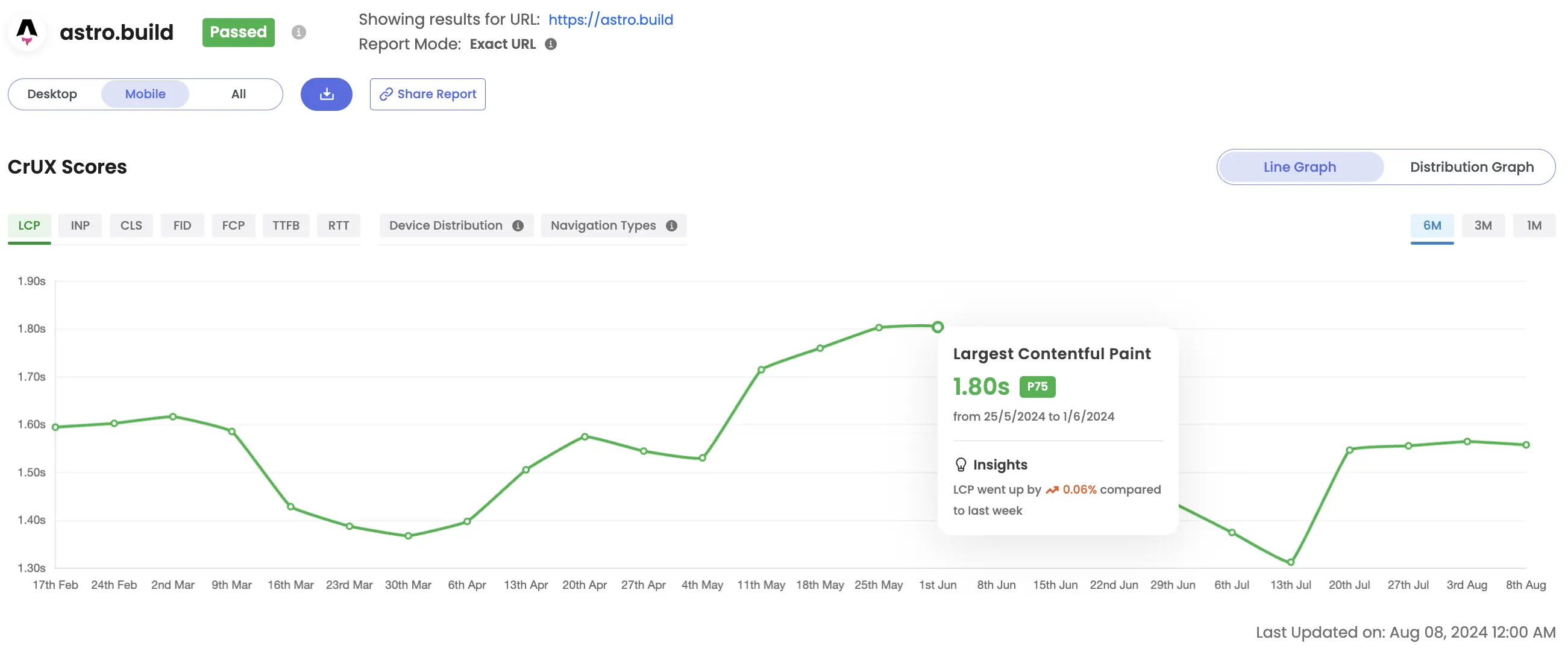
Additionally, users have the option to access data categorized by division, showcasing varying percentages of positive, improvement-worthy, or negative website experiences.

Below the line graph you will find the current Core Web Vital scores for the URL with the user experience score depicting the percentage of users feeling the website experience is good, needs improvement or is poor.

Got Questions or Need Help??
Do you have inquiries or require assistance specifically related to Auditzy's Excel CWV Test feature? Interested in a product demo to explore Crux functionality? Unsure about interpreting your Crux results? Our support team is here to provide the guidance you need!
Explore Auditzy Today
Start monitoring your website performance with Auditzy, or run a Free Historical Core Web Vitals Test today.
