Real User Monitoring
Setup & Configuration
Singup/Login with your Auditzy Account
To get started with Auditzy RUM:
Generating a Auditzy RUM Script
- Navigate to the Live Speed Monitoring section and click on RUM Setup in the left sidebar.
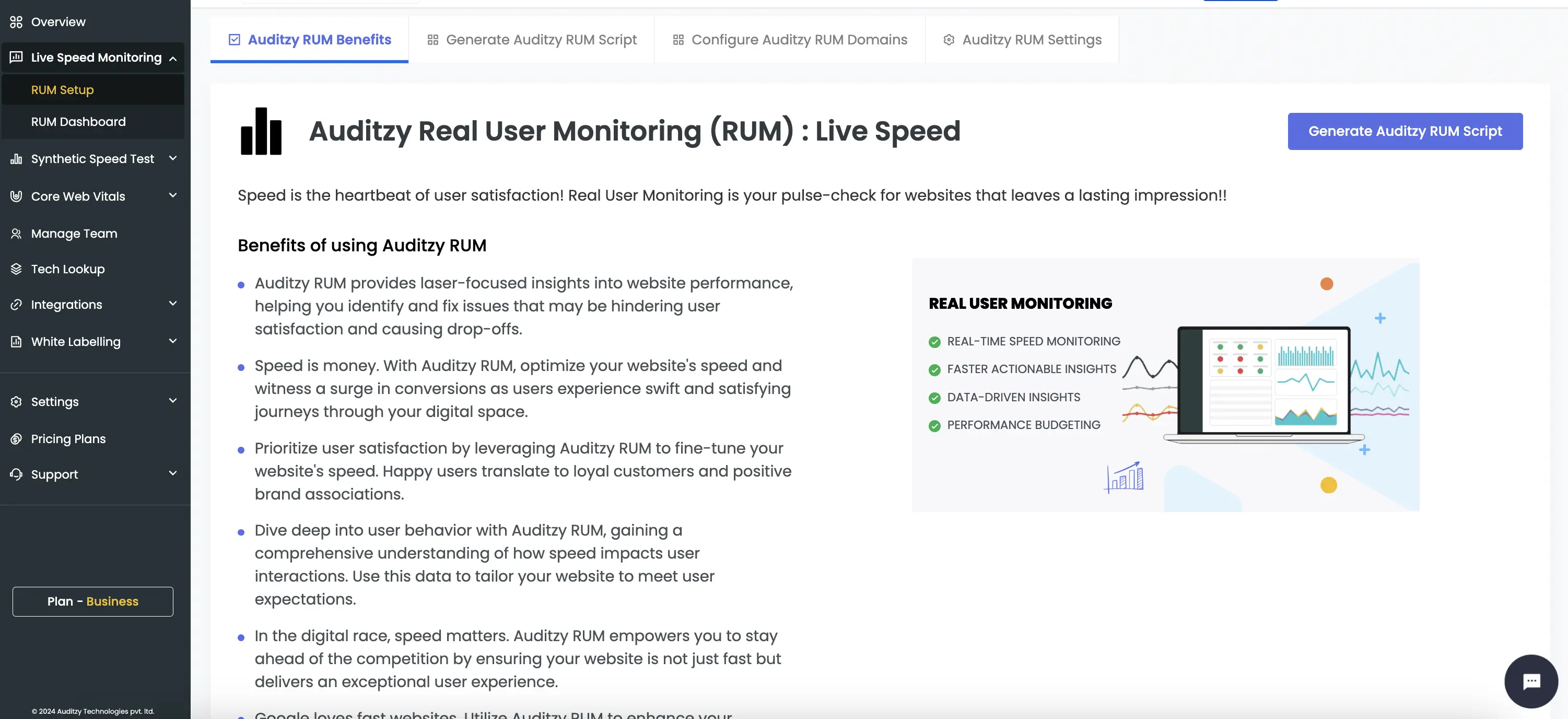
- Click on the Generate Auditzy RUM Script button on the top right corner or switch to the Generate Auditzy RUM Script tab.

- Enter the Domain/Sub-domain to generate Auditzy RUM Script.
When creating a new Auditzy RUM script, ensure that the domain/sub-domain is correctly entered to avoid any discrepancies in the data collection process.
Below is an example of how the domain/sub-domain should be entered:
Hosted Domain URL: https://example.com
Valid Domain for Auditzy RUM Script: https://example.com ✅
Invalid Domain for Auditzy RUM Script: https://www.example.com ❌
Hosted Domain URL: https://www.example.com
Valid Domain for Auditzy RUM Script: https://www.example.com ✅
Invalid Domain for Auditzy RUM Script: https://example.com ❌

Once the script is generated, you will be redirected to the Domains/Sub-domains Scripts Listing Page which will list all the generated Auditzy RUM scripts.
Configure the Auditzy RUM Script on your website
Click on the View Script button to access the Auditzy RUM script.
Copy the Script and paste it into the
<head>section of your web-page, similar to how you would add a GA/GTM script. You can also switch between the programming languages i.e. Javascript, Next JS (App Router) & Next JS (Page Router) to view the script and how it should be added to your website.

The recommended method for installing the Auditzy Real User Monitoring (RUM) script is to insert the code into the
section of your website's HTML. This will ensure that the snippet loads on every page, allowing it to accurately track real user monitoring data.Does configuring the Auditzy RUM script has any impact on website performance?
The Auditzy RUM script a tiny minified script and takes less than 10 kilobytes to download. It should not have a significant impact on your page speed as the script is small and the browser will prioritize more important resources.
Verify the Configuration and Wait for the Data to come in
After configuring the Auditzy RUM script on your website, you can confirm the setup by visiting the Domains/Sub-domains Scripts Listing Page to ensure the status reflects as Active.
Once the script is activated, you can expect data to commence flowing within a few minutes, allowing you to initiate analysis of real user monitoring data directly from the RUM Dashboard.
Auditzy RUM Domain/Sub-Domain Script Settings
You can easily manage the Auditzy RUM script settings by clicking on the Auditzy RUM Settings tab on the RUM Setup page. Here, you can delete and recover the Auditzy RUM script as needed.

Upon deletion of the script, the data collection process will halt, and real user monitoring data for the corresponding domain/sub-domain will cease to be received. A grace period of 7 days is provided for script recovery. Beyond this timeframe, the data will be permanently erased.
Got Questions or Need Help?
For any inquiries or support related to Auditzy's Real User Monitoring (RUM) setup or configuration, please don't hesitate to contact our support team.
Would you like to see a demo of our product? We're here to help you achieve your goals effectively.
Explore Auditzy Today
Start monitoring your website performance with Auditzy, or run a Free Historical Core Web Vitals Test today.
