Integrations
Github
Improve your development process with the Auditzy GitHub Integration, designed to create a smooth connection with Atomic deployment platforms such as Vercel, Netlify & Custom Deployments as well.
Discover the benefits of real-time website performance monitoring throughout the entire Pull Request development process.
Below is the step-by-step guide on how to link Auditzy with your GitHub account and set up this valuable integration:
Step 1 : Connect your Github Account
To get started, click on the Integrations menu on the left sidebar and then click on the Github option inside the Integrations menu.
The Overview tab serves as your comprehensive resource for understanding how to effectively utilize this feature, including its intricate details and usage guidelines.
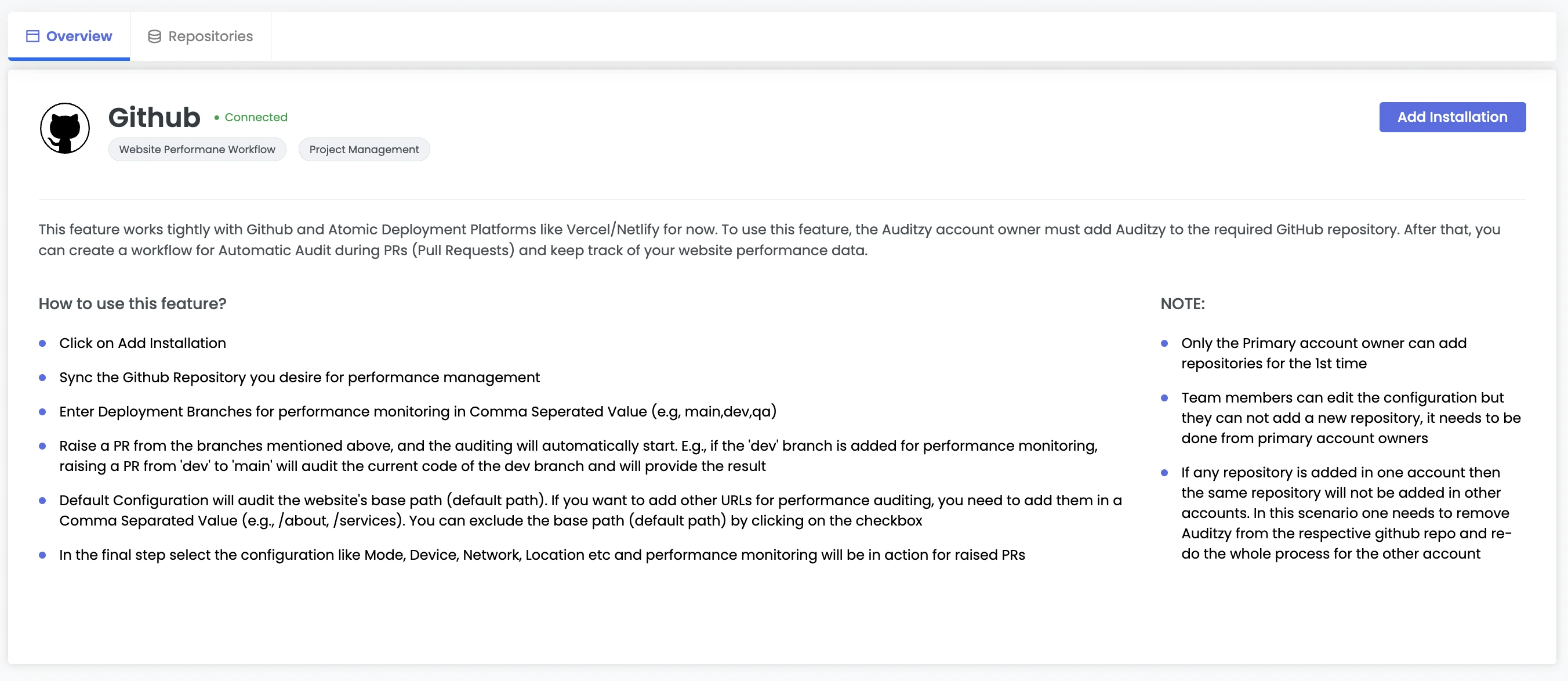
- Adjacent to the Overview tab is the Repositories tab, where you'll find an initially empty list of repositories. It prompts you to connect your preferred repositories to Auditzy.
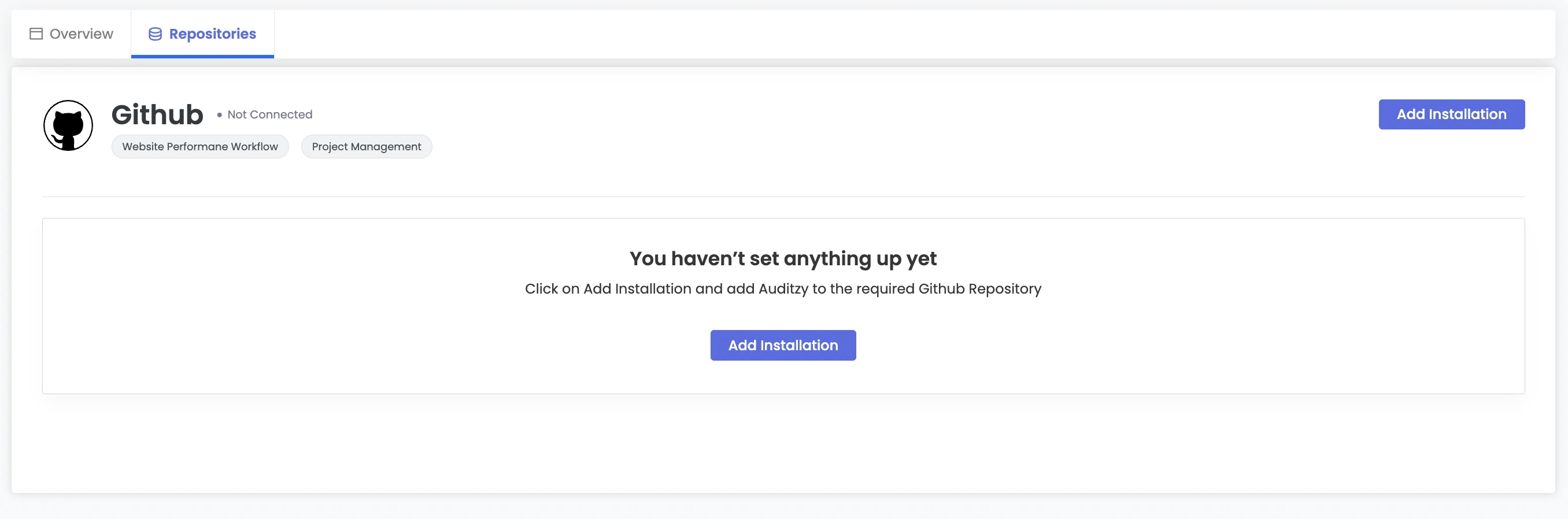
- To get started with integration, simply click the Add Installation button. This action will direct you to the repository configuration page, where you can proceed by clicking on the Sync with GitHub button.
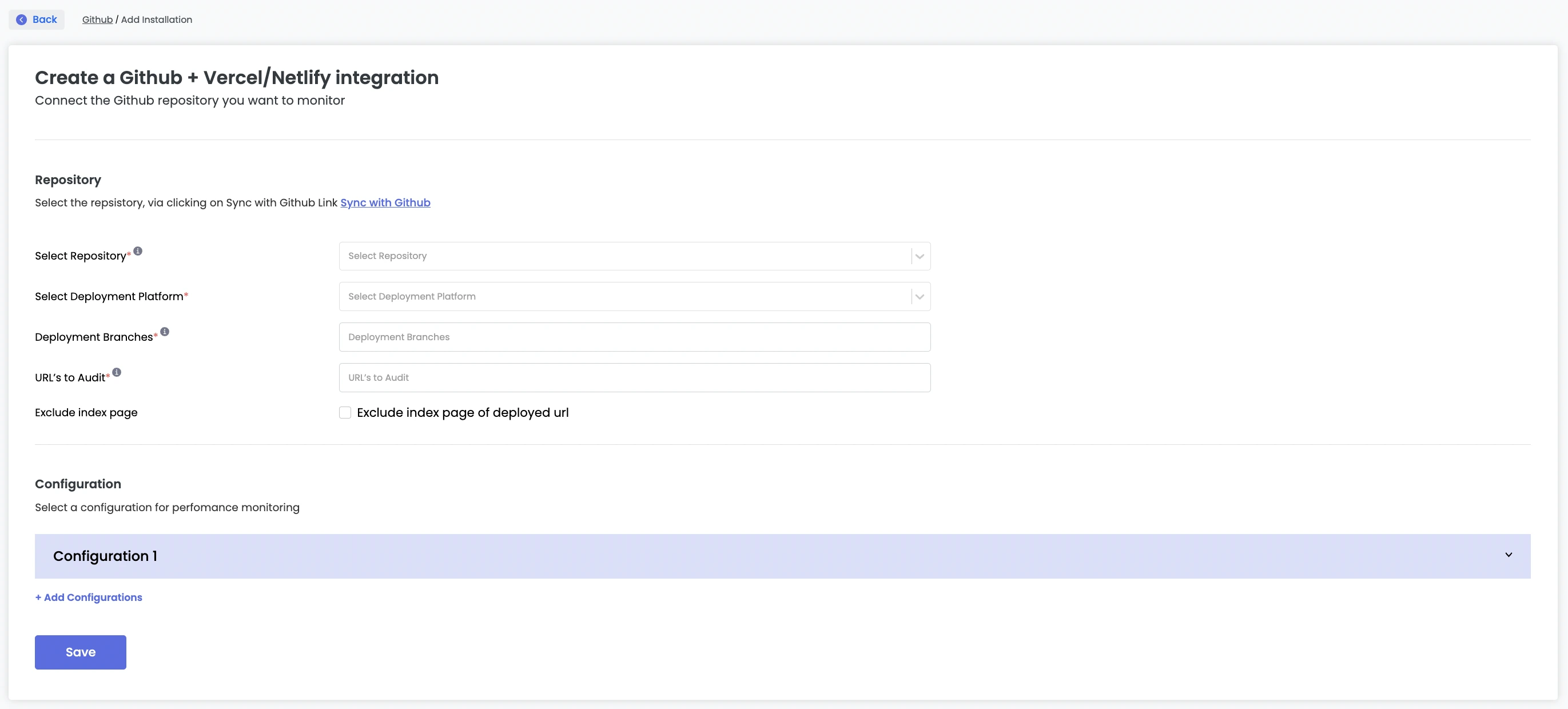
- When you click the Sync with GitHub button, you will be redirected to the GitHub OAuth screen. Here, you will be prompted to authorize the specific account and repositories that you wish to link with Auditzy.
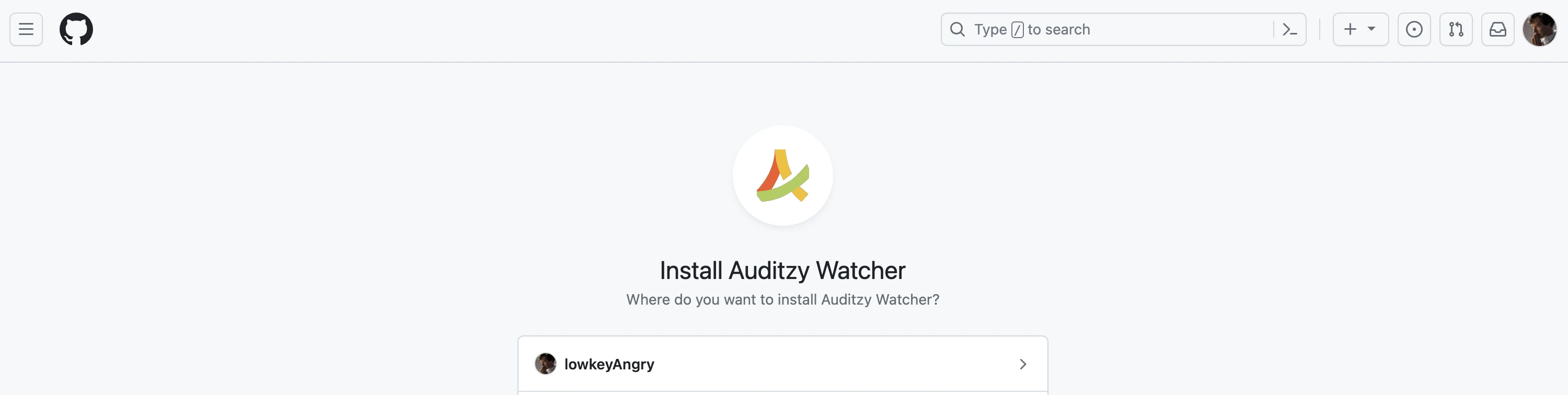
You have the option to choose multiple repositories that you wish to link with Auditzy. Once you have made your selection, simply click the "Install" button to proceed.
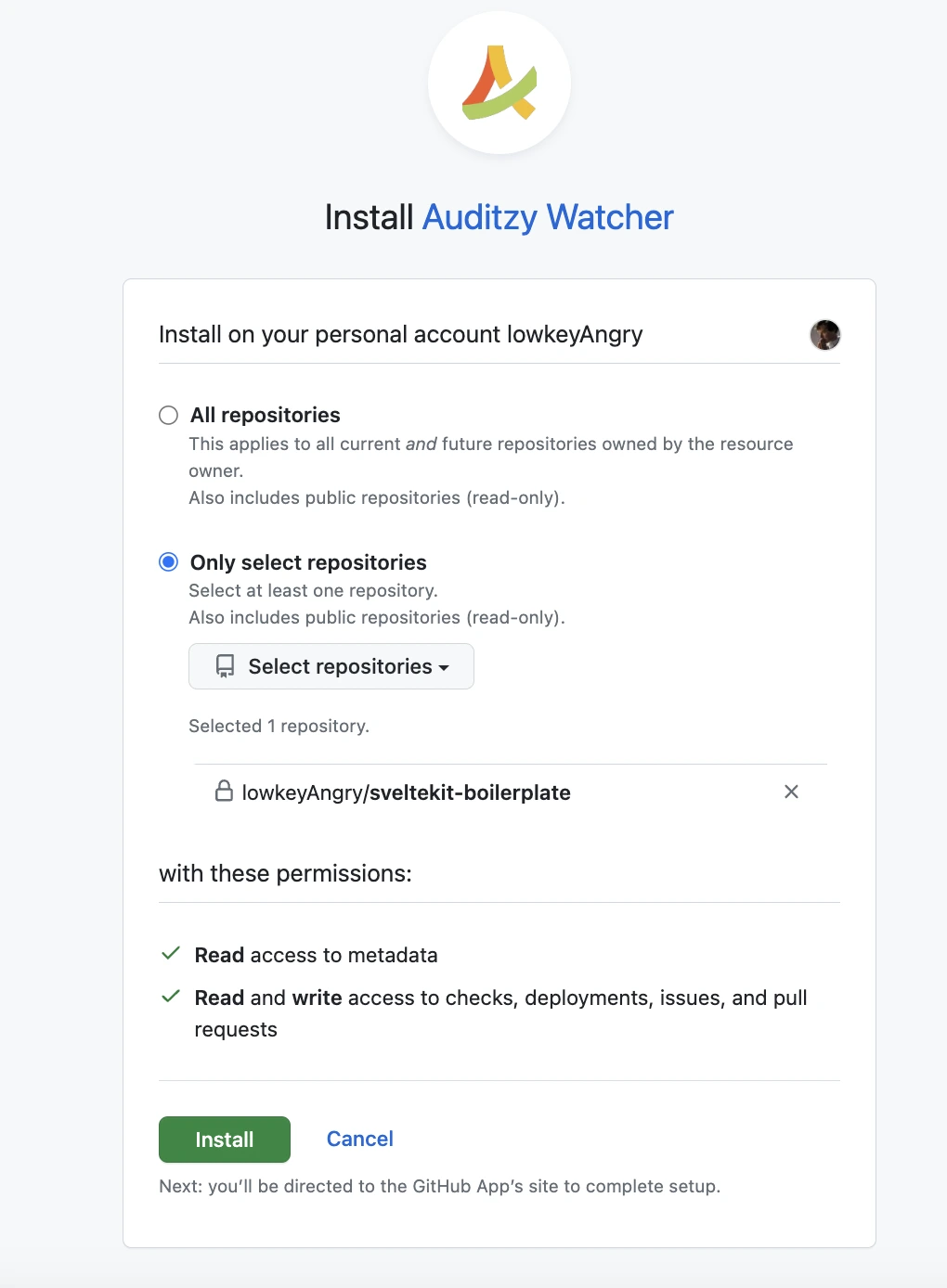
Step 2 : Repository Configuration
Once you've successfully linked your GitHub account, you will be directed to the repository configuration page. On this page, you can set up and configure the repositories you previously selected in GitHub.
All the connected repositories will now be accessible from the Select Repository dropdown menu.
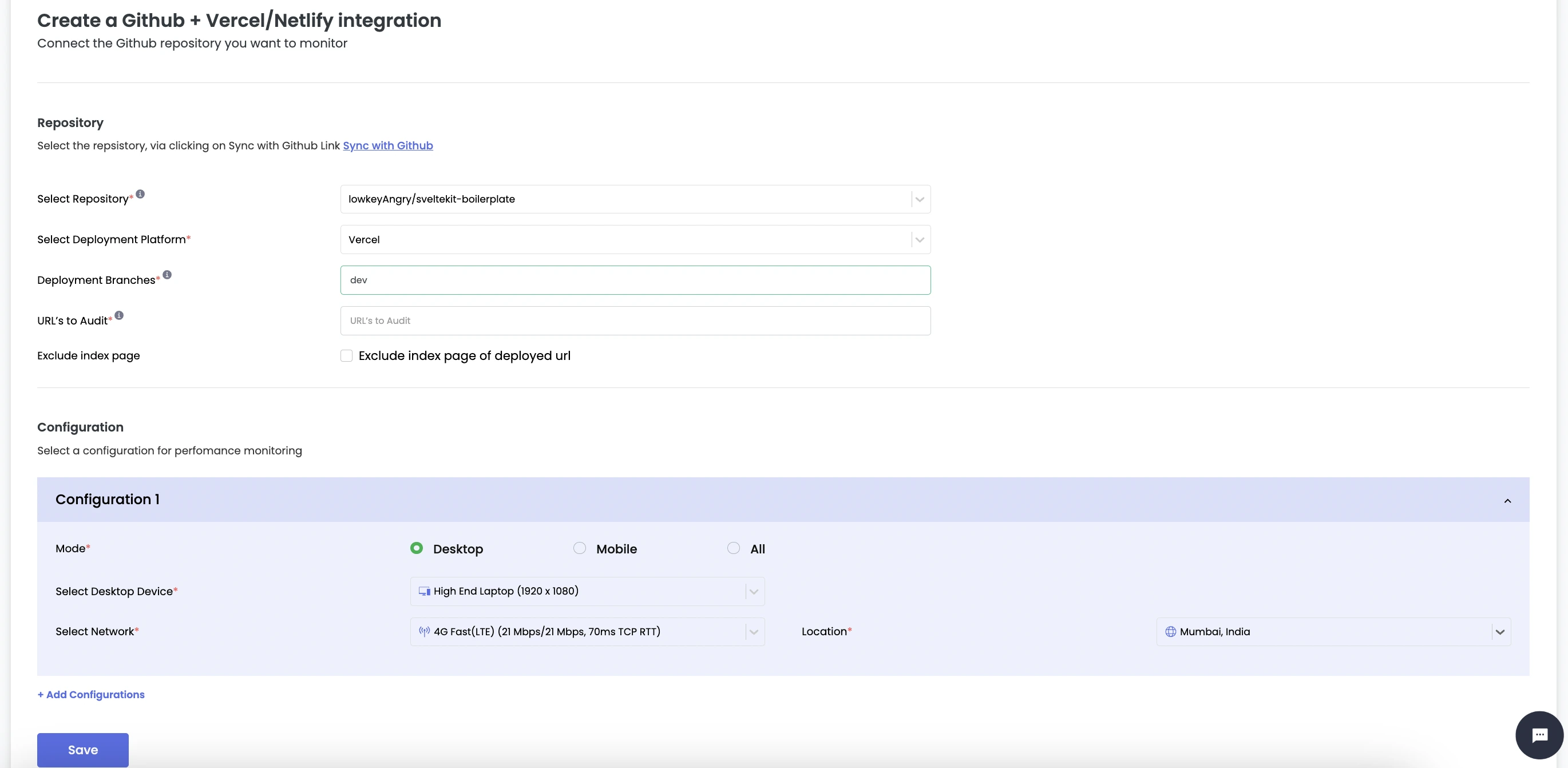
Below are the configuration options and their respective details:
Select Repository: The repositories you selected during the installation process in GitHub will be listed here. You can now choose which repositories you want to configure.
Select Deployment Platform: The Auditzy GitHub Integration seamlessly cooperates with atomic deployment platforms such as Vercel and Netlify. You can opt for either of these platforms based on your requirements. However, if you're using a different deployment platform, simply select the Custom Deployment option from the dropdown menu.
Select Deployment Branches: Enter the deployment branches for performance monitoring in a comma-separated format. For example: main, dev, qa.
If you're utilizing a custom deployment platform, it's likely that you have distinct base URLs for various branches. To accommodate this, please enter the branch name along with its corresponding base URL. You can also add additional branches and their respective base URLs by simply clicking the Add Branches button.
- URLs to Audit: The default configuration will conduct an audit of the website's base path, which is the default path. If you wish to include additional URLs for performance auditing, simply add them in a Comma Separated Value format (e.g., /about, /services).
If you want to exclude the base path (default path), you can do so by selecting the Exclude index page checkbox.
Step 3 : Audit Configuration
Choose a configuration for performance monitoring, and audits will be conducted each time you create a Pull Request (PR) from the branches you've specified (separated by commas). If you need to set up multiple configurations, simply click the Add Configurations button to do so.
These configurations are similar to the ones you've already set up in the Scheduling section i.e. Desktop/Mobile Device, Network and Location.
Once you've entered all the necessary details, click on the Save button to save your configurations.
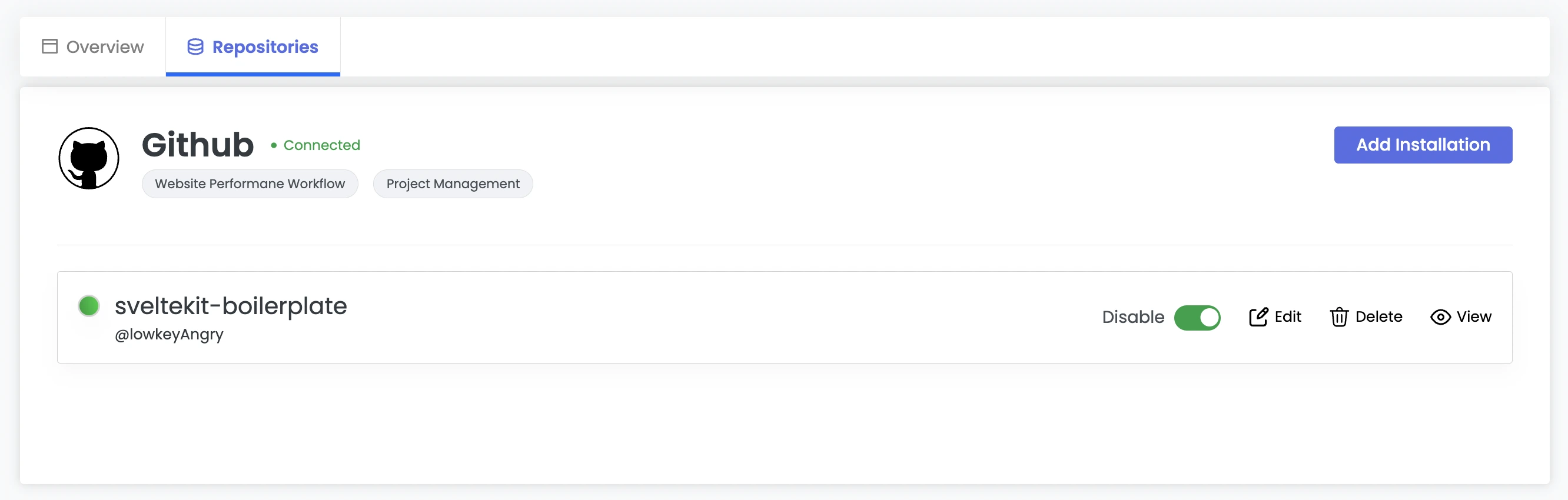
Here are the permissions and guidelines for managing repositories in Auditzy:
Primary Account Owner: Only the primary account owner has the authority to add or delete repositories.
Team Members: Team members can view repositories added by the primary or team owner. They also have the capability to edit the configuration of these repositories. However, they do not have the privilege to add new repositories; this action must be carried out by the primary account owner.
Repository Addition: When a repository is added to one account, it cannot be added to another account simultaneously. In such a scenario, the repository should be removed from Auditzy in the respective GitHub account. To add it to another account, you will need to go through the setup process again.
Step 4 : Pull Request
After successfully configuring your repositories, you're all set to create a Pull Request (PR) in GitHub. When a PR is created, Auditzy will automatically initiate a performance audit of the website, using the configurations you've established. Subsequently, you'll receive a concise report that provides insights into your website scores and Core Web Vitals metrics.
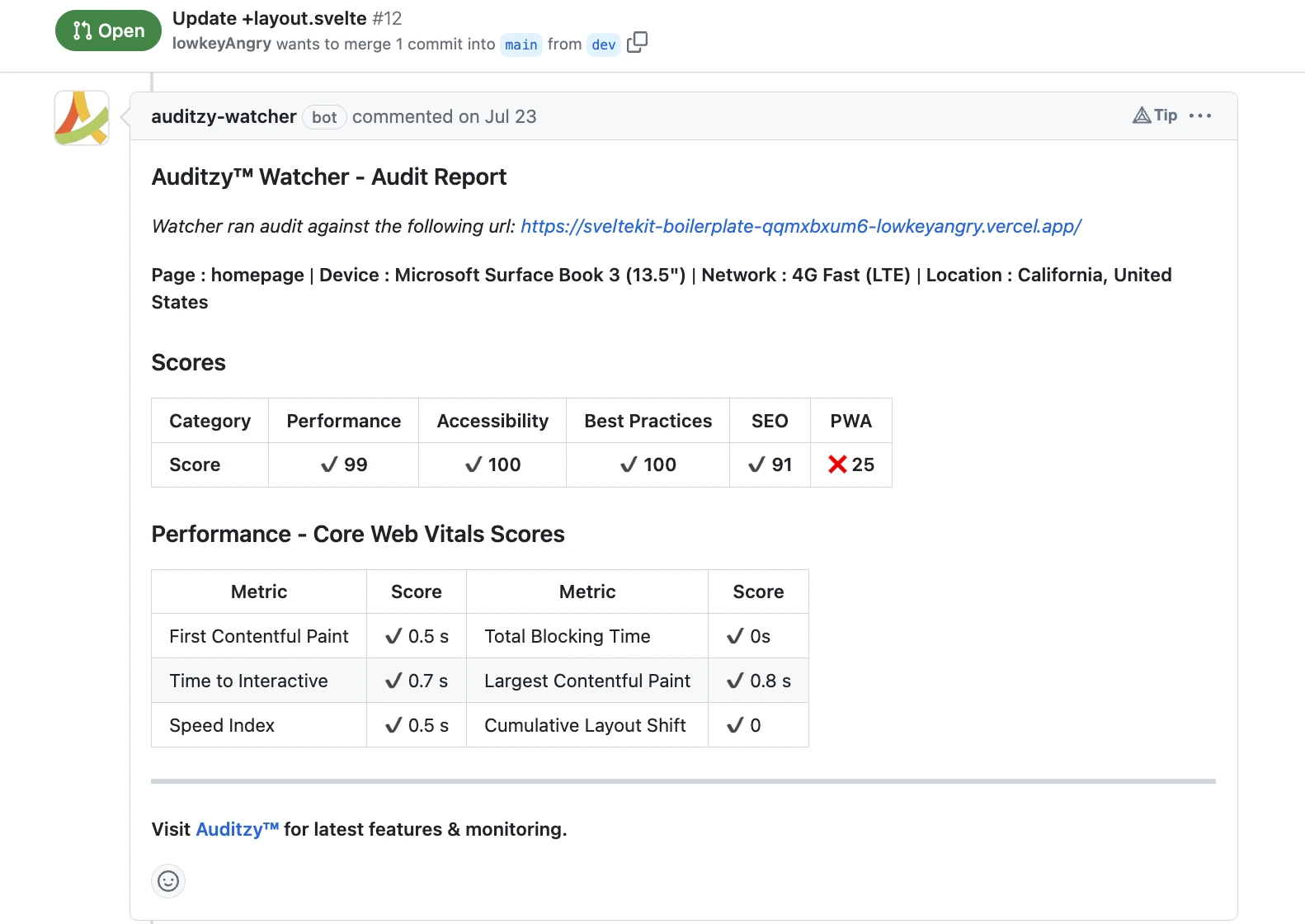
It's crucial to note that the deployment branches you've chosen during the repository configuration will undergo audits. To illustrate, if you've selected the dev branch, any PR initiated from the dev branch to another branch will trigger the audit on the dev branch. This ensures that audits are performed in alignment with your chosen deployment branches.
Got Questions or Need Help??
Do you have inquiries or need assistance regarding Auditzy's GitHub Integration feature? Interested in a product demo to explore how it works with your GitHub setup? Our support team is here to assist you!
Explore Auditzy Today
Start monitoring your website performance with Auditzy, or run a Free Historical Core Web Vitals Test today.
